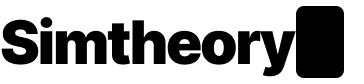Working with files in a session
There are many ways of working with files in a session in your AI workspace. Here are some common use cases:
- summarising large documents;
- extracting meaning from several documents;
- comparing documents;
- giving the agent an example of the output you desire; and
- adding the file to the agent's context.
Let's start simply with how do you let your agent see files.
Uploading files into a session on desktop
To upload a file into an AI workspace session do the following:
- Find the file you want to add; and
- Drag and drop the file directly over the session.
As you drag over the screen you will see a message dialogue telling you to drop the files.
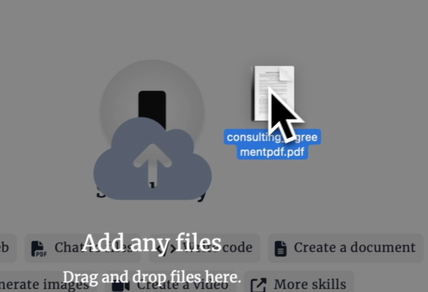
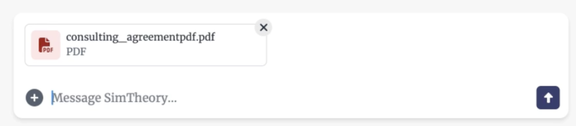
Uploading files into a session on mobile
On mobile you can't drag and drop files easily into a web browser. This is where the skill button can be used. That's the + button next the message box. Click the + button and select "Upload files".
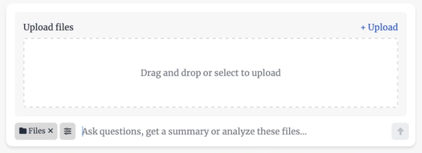
Chatting with files (RAG)
Now the file is uploaded into the message box you can ask a question, for example, "Is there any clauses you'd suggest that wouldn't be in my best interests in this contract?"
The ability for AI to summarise and allow you to "chat" with files is called RAG (Retrieval Augmented Generation). Like any acronym it's a complicated way of saying where the content in the file is too big to fit into an AI models context (it's memory) the system will find relevant parts (retrieve them) and put them in the AI models context to generate a relevant response.
When you send the message the files are added to the agents context (think of this like memory in this session) and the agent now has an understanding of the file or files.
It's worth noting that the first response after adding large files may take some time due to the work involved on the server to extract the data. It's worth having patience as the model will respond.
Once the files are in context the conversation will speed up. But this can also be dependent on the AI model you have selected.
You are not required to send a message when adding a file into the message box. If you're adding a file to enhance the agent's understanding of what you're working on, you can go ahead and just hit ENTER or press the send button to add the file.
Since the files are in the agent's context now, you can continue to chat in regards to the files.
Real world RAG examples for inspiration:
"I've added 3 example blog posts that have been successful. Can you help me edit my new blog post titled "How to RAG" to be more like these successful posts"
"Here are 3 legal contracts I'm happy with, can you help me draft a new contract based on these and the following details…"
"This is a recording from our company offsite, can you transcribe the audio and write a summary for our internal blog"
"I'm working on a lesson plan and it needs to meet these outcomes for students, can you take a look and compare the lesson to the required outcomes?"
"I've attached my financial model, can you tell me if you think the growth is unrealistic?"
"Here is a spreadsheet of feedback from customers, can you give me a breakdown of the key things you think need fixing in our product based on their messages?"
"Here are the API documents for SAASTECH, I need to understand how to add a new record but can't seem to find how in these docs… can you help?"