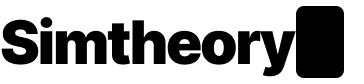Voice mode
Voice allows you to interact with your AI workspace using your voice. Have natural conversations or use voice to speed up prompting your AI agent.
Activating Voice Mode:
- Click the voice button when in a session
- The voice widget will appear
- Wait for the voice message to say "I'm listening…" or "Push to talk"
- Either speak or push to talk (click and hold the agent icon on the voice widget when speaking)
Voice Modes:
There are 3 modes with voice:
- Live conversation: Natural, flowing discussions with your agent
- Push-to-talk: Press the agent icon or use backtick (`) key to instruct your agent
- Voice-to-text: Perfect for dictating prompts while keeping responses text-only
Voice Settings:
Voice settings allow you to change the selected voice and toggle push to talk, voice response and skill calling.
To access the settings menu:
- Click the ellipsis menu button.
- The voice widget will "flip" and you will see a series of options.
Switching Between Voice Modes:
To switch between different voice modes:
- Click the ellipsis (...) menu button on the voice widget to access settings.
- Toggle the "Push to talk" and "Voice response" options to achieve the desired mode:
- Live conversation: Voice response ON, Push to talk OFF
- Push-to-talk: Voice response OFF, Push to talk ON
- Voice-to-text: Voice response OFF, Push to talk ON (use the mic for input only)
- Click "Done" to save your settings and return to the main voice interface.
Live Conversation Mode:
In this mode, your agent is always listening. It's great to use when sharing your screen so you can continue to focus on your work while getting feedback or help from an agent.
You can interrupt your agent in this mode just by speaking.
Live conversation mode is active when:
- Voice response is toggled on
- Push to talk is toggled off
Push-to-Talk Mode:
Press and hold the agent icon or use the backtick (`) key to speak to your agent. This mode provides more control over when the agent listens and helps avoid unwanted commands or background noise.
Push-to-talk is active when:
- Push to talk is toggled on
To speak in push to talk:
- Use the backtick (`) key on the keyboard; or
- Press and hold the agent icon on the voice widget when speaking.
Voice-to-Text Mode:
This mode allows you to dictate prompts using your voice while receiving text-only responses from the agent.
It's ideal for users who prefer reading responses or just want to speed up their interaction with an agent.
To enable this mode:
• Toggle voice response off.
Skill calling while in voice mode:
IMPORTANT:
Skill calling is only available when using the following models:
- Claude Sonnet 3.5
- GPT-4o
When voice mode is active the agent can call skills including:
- Image creation;
- Web search; and
- Workspace computer.
Skill calling is in beta and may yield unwanted results. You can toggle skill calling in the voice settings.
Voice usage limits:
Voice usage is tracked on a monthly basis. We will publish usage limits as we collect more usage data. Max plans will offer the highest usage.