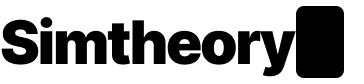Workspace computer
This feature is experimental. Exercise caution and do not use it for high risk tasks. We disclaim all liability for actions taken by you or your AI agents.
This feature is available complimentary to Pro and Max customers for a limited time. During the alpha there may be times when the workspace computers become unresponsive. You may also need to wait for a period of time to create a computer due to demand levels. In the future workspace computers will require an additional rental fee. You will not be charged without explicit consent.
Workspace computer is an experimental feature available to Pro and Max subscribers. Workspace customers can enable the feature in their AI workspace on an opt-in basis.
How to setup and use a workspace computer:
- Click the plus icon in a new session
- Select "Workspace computer" skill
- You will need to first setup a computer if you have not already have a computer allocated to your account, this process can take several minutes
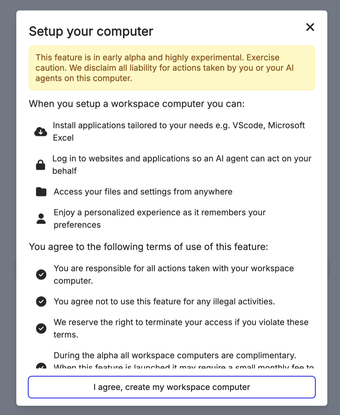
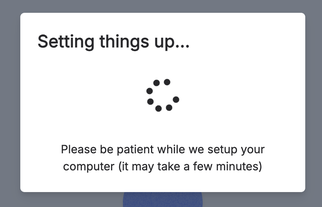
- Once you have a valid computer setup you will see a success message:
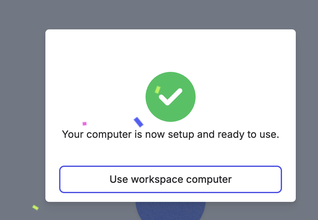
- Now you can use your workspace computer. Click the "+" icon again and select Workspace computer (alpha)
- To operate your computer enter what you would like it to do. Think of it like briefing a member of your team. Watch the videos below to learn the best ways to use it.

View and control the computer
Note: we are aware that at times you may want to access the computer to setup a task prior to starting. We are working on a solution for this and will release it soon.
After the workspace computer has loaded click on the focus button, this allows you to view and control the computer.
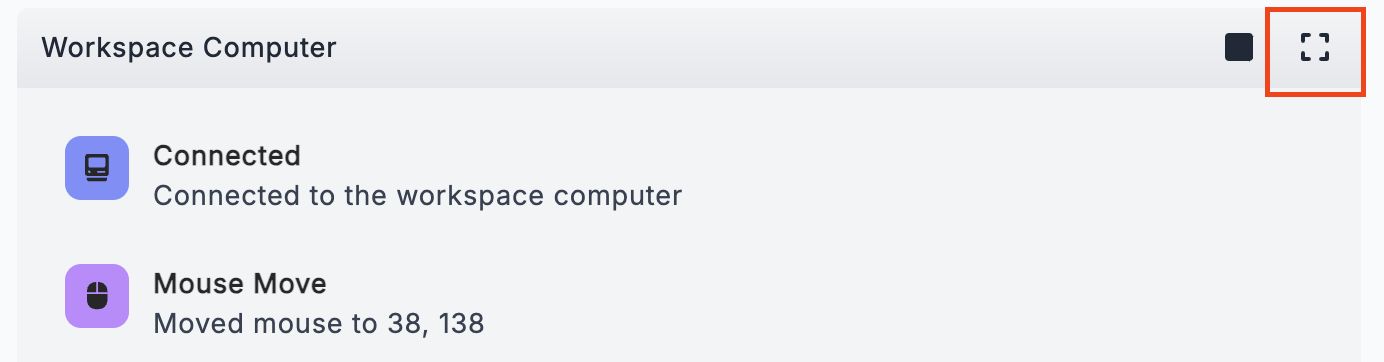
In focus mode you will see the Workspace Computer Viewer with two tabs at the bottom "View" and "Control". If the AI is controlling the computer you need to have view mode selected. If you want to take over or setup a task, tab to control mode.
The view mode is the default mode and allows you to observe the AI controlling the workspace computer.
Controlling the workspace computer
To control the workspace computer:
- Focus on the workspace computer
- Select the Control tab
- Use your keyboard and mouse to control the computer
Troubleshooting keyboard inputs not working on the workspace computer
If your keyboard inputs are not working and you are in control mode we recommend clicking on the Control tab again and waiting for the computer to load and login. This often fixes the issue.
Stopping the workspace computer
If you need to stop the AI agent from using the workspace computer you can press the stop button. This will immediately stop all tasks. To resume, you'll need to restart the task but creating a new prompt.
What is a workspace computer?
A workspace computer is a virtual private computer that is yours to personalize, customize and control. It is private and secure: only you and your agents (when instructed) can access the computer.
A dedicated workspace computer is available to try for a limited time. After the trial the dedicated workspace computer will require an ongoing monthly hosting fee in addition to your existing subscription. Details of this will be announced and no one will be charged without first opting in.
What can a workspace computer do?
While still in an experimental phase the workspace computer can be useful at helping you complete tasks through the day. You can directly command the computer or use it as a skill when appropriate in an existing session.
In our early testing we have found it useful at conducting research on specific websites, helping complete tasks like changing configuration in Salesforce and scaffolding our research into documents or presentations.
For best results we recommend:
- Setting up the windows and authentication on the computer first
- Give a thorough briefing to the agent just like you would brief a coworker
- Focus on one major task at a time, chaining tasks together often leads to problems e.g. "Install VScode" is a better prompt then "Install VScode then install a Python environment"
- Build confidence by watching the agent perform the task and adjusting future instructions (you'll get much better at prompting it over time!)
Risks associated with computer use
It is crucial to be aware of the following limitations and safety precautions to ensure a secure and effective experience:
- Data sensitivity: To protect your information, it's advised to not provide the model with access to sensitive data, such as account login details or personal identification information. This helps prevent potential information theft. If you decide to do this please do so at your own risk and logout when the task is completed.
- Prompt Injection Risks: Be vigilant about instructions that may appear in content you interact with. These instructions could inadvertently override your own commands or lead the model to make errors.
As this is an experimental feature, you are opting to use at your own risk.